In this article, we’re gonna share how to fix “WebKit encountered an internal error” WebKitErrorDomain:300 on Safari Browser.
Well, let us first see what WebKit is.
The term ‘WebKit’ is an extension of the CSS syntax used to render content in Safari and Chrome browsers.
Webkit code may need to be added to certain CSS in order to ensure it renders correctly on Chrome and Safari since there is no cross-compatibility between them.
I am getting “WebKit encountered an internal error” (WebKitErrorDomain:300)
A few users have been getting WebKit error on the Safari browser. Without any doubt, we can say that it is just a software gremlin and the error can be solved effortlessly.
Just follow these simple steps and Safari will run smoothly thereafter.
1. Clear Website Data
Here’s a way to reset Safari and get rid of that annoying Webkit error: clear all website data.
1. Open the Safari app on your device.
2. Go to Preferences > Privacy.
3. Click Manage Website Data, select the boxes next to one or more websites, and click Remove.
Removing the data may reduce tracking but could also log you out of websites you have signed in to.
2. Startup in Safe Mode on your Mac
Safe Mode gives you a chance to rule out software that loads automatically at startup as the source of an issue.
It is a troubleshooting option that prevents certain software from loading at startup, including login items, system extensions not necessary for macOS to run, and fonts not installed by macOS.
- Shut down your Mac.
- Turn on your Mac and continue to press and hold the power button until you see the startup options window.
- Select your startup disk, then press and hold the Shift key while clicking “Continue in Safe Mode.”
- Log in to your Mac. You might be asked to log in again.
This should fix the WebKitErrorDomain:300 error on Safari.
3. Stop MacForge processes in Activity Monitor
MacForge allows you to discover and manage awesome plugins, turning your macOS experience into something exciting and fresh.
But it may be the reason Safari is not working as it should. If you have MacForge installed, make sure it’s not running.
That’s a wrap. Hopefully, these tips help you get your Safari back to work.
Was this article helpful?
YesNo