If your Peacock TV is stuck on parsing data and showing a 6007 error, close any other applications you may have running in the background before opening the Peacock application. Once you’re sure all other applications are closed, reopen the Peacock app.
The peacock is a colorful bird that has become an iconic symbol for NBC. The peacock’s colors and feathers inspired the name of Peacock, an over-the-top video streaming service that launched on July 15, 2020.
With Peacock, you can watch thousands of hours of great entertainment instantly, without a credit card. You just need an email address and password – only if error 6007 doesn’t pop up 🙂
Let us see how to fix this Peacock gremlin.
How do I fix Peacock error 6007?
Here’s the error prompt:
“Something went wrong. Sorry, your system configuration is not compatible with Peacock. Please check the supported devices in our help center. Error (6007)”.
The “stuck parsing data” error on Peacock TV is typically caused by internet connectivity issues, software bugs, or app crashes. While frustrating, there are several troubleshooting steps you can take to try and resolve it:
Reduce Bandwidth Usage
If other devices on your network are using a lot of bandwidth, it can slow down Peacock’s streaming speed and cause issues. Disconnect any non-essential devices from WiFi and close bandwidth-heavy apps to free up resources.
Check Internet Speed
Make sure your internet connection speed is sufficient for streaming. Peacock recommends minimum 3 Mbps download speeds for smooth playback. Run a speed test and contact your ISP if your speeds are consistently low.
Restart Network Devices
Power cycle your modem and router by unplugging them from power for 60 seconds. This clears any software errors that may disrupt connectivity.
Connect Streaming Device via Ethernet
For most reliable connectivity, connect your streaming device directly to your router with an Ethernet cable rather than using WiFi. Wired connections prevent wireless interference.
Reboot Streaming Device
Power down your streaming device like Roku or Fire TV completely and restart it. A simple reboot will clear out any software glitches.
Force Stop Peacock App
On mobile devices, open your Settings app and find Peacock in the list of installed apps. Choose “Force Stop” to force close it.
Clear Cache and Data
In your device Settings, go to the Peacock app and choose to clear its cache and app data. This wipes temporary files and gives it a fresh start.
Uninstall and Reinstall Peacock App
As a last resort, uninstall the Peacock app from your device completely via Settings or the app store. Then reinstall it again to force any needed app updates.
Contact Peacock Customer Support
If you’ve tried the above troubleshooting without success, reach out to Peacock’s customer support online or by phone. They can provide individual guidance.
The “stuck parsing data” error likely indicates an issue connecting to Peacock’s servers during the video loading process. Following these troubleshooting steps should identify where that connection problem is happening. With streaming apps being so dependent on device software and network factors, diligent troubleshooting is key to pinpointing the cause.
That’s a wrap. We can conclude this article here. Thanks for reading.
Was this article helpful?
YesNo