To solve the “Reference is not valid” error message in Microsoft Excel, select the cell, column, row, or sheet that contains the hyperlink > Right click and click on Remove Hyperlinks.
If you have many pivot tables in your Excel file, and you are tired of finding the offending pivot table, simply follow the steps in this article.
It’s a common error and several users have reported this error message in the past.
For instance, here’s one:
If you find the issue likewise, perhaps this solution will work for you.
Why am I getting the error “Reference isn’t valid” in the Excel spreadsheet?
There are several possible reasons for this error. It might be a corrupt file or a table error.
If it’s a file-related issue, follow these steps:
1. Press the Win+X keyboard shortcut
2. Choose the Control Panel.
3. Click the Uninstall a Program under Programs/Programs and Features.
4. Select Microsoft Office.
5. Select Change > Quick Repair > Repair.
This should fix the problem.
If it’s table related and you have hyperlinks, reformat the text that is no longer linked.
1. Select the cell, column, row, or sheet with the issue.
2. Right click > Remove Hyperlink(s).
If the sheet is small, you might want to manually find the corrupted pivot or data table.
1. First, backup your file.
2. Then, delete each sheet one at a time and then refresh all of the pivot tables to see when the error prompt disappears.
3. Once you have identified the problematic data, individually refresh each pivot table.
That’s a wrap. We hope this fixes the problem for you. If you know of any other method, please share with us.
Was this article helpful?
YesNo