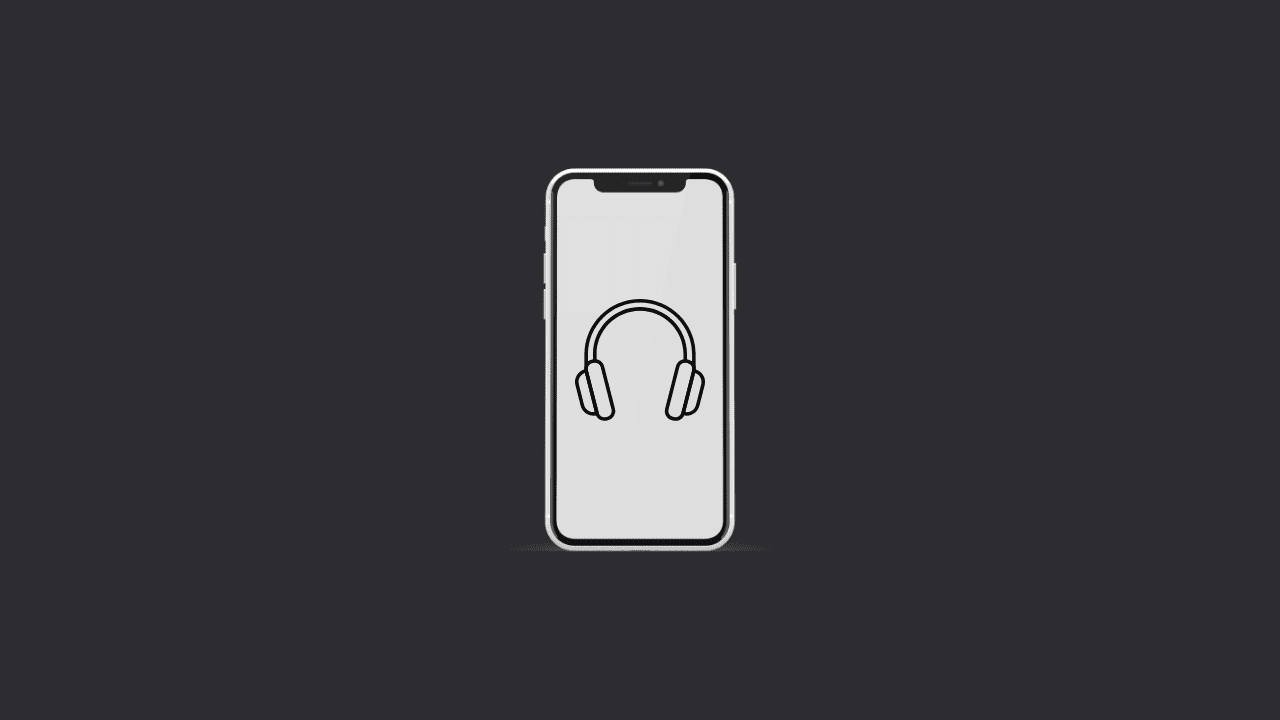To turn off headphone safety notifications on iPhone, simply go to ‘settings’ on your device > Sounds and Haptics > Headphone Safety > Toggle off ‘Reduce Loud Sounds. Next, turn off headphone notifications. Go to ‘Settings’ > Sound and Haptics > Headphone Safety > Turn off ‘Headphone Notifications’.
iOS 14 introduced the Headphone Safety feature, which protects our ears from damage caused by loud sounds. The Headphone safety feature measures the audio levels and triggers a warning when they exceed a certain threshold (85 decibels).
However, you can turn it off for your device should you don’t want to be bothered by headphone safety notifications. Simply follow the steps mentioned below.
Here’s how to turn off headphone safety notifications
When you receive a notification that your volume is too loud, your volume will be automatically lowered the next time you plug in your headphones.
If you don’t want that to happen, you can turn off the headphone safety notification in your device’s settings.
Turn off Headphone safety notifications in Sound and Haptics
1. Go to Settings on your iPhone.
2. Choose the Sound and Haptics option.
3. Tap on Headphone Safety.
4. Turn off Headphone Notifications.
5. Now, reboot your iPhone.
Turn off Reduce Loud Sounds in Sound and Haptics
After turning off Headphone notifications, you also need to turn off Reduce Loud Sounds feature.
1. Go to Settings on your iPhone.
2. Choose the Sound and Haptics option.
3. Tap on Headphone Safety.
4. Toggle off Reduce Loud Sounds.
5. Finally, reboot your iPhone.
Additionally, the Headphone safety feature does not decrease the call volume, which means that the volume of your call might be maximum or whatever volume you have set for it.
That’s all about turning off headphone safety notifications on iPhone. We hope you found the article helpful. Thanks for reading!
Was this article helpful?
YesNo